Frequently asked questions about property assessment and the Assessment search service.
General Questions about Assessment Search Service
Assessment search is a publicly available online service for private, personal, non-commercial use. It provides easy access to property information about most taxable properties across British Columbia with the exception of some Indigenous properties, and properties with certain use codes; including recreational properties, such as parks and playing fields, and major industrial properties, such as pulp mills, and utilities.
Anyone can use the service for private, personal, non-commercial purposes. Businesses wishing to learn more about commercial access to assessment information should contact BC Assessment at 1-866-valueBC (1-866-825-8322 Ext. 00118).
The terms of use is a legal agreement between BC Assessment and any user of the assessment search service. It is assumed by BC Assessment that use of the service provides agreement with the terms of use. Anyone who wishes to review and/or print the terms of use can do so from the main page of the assessment search service by clicking the link available under the search bar. These terms specify, among other things, the legal use of the service which the user must adhere to.
Special agreements with each Indigenous community must be negotiated by BC Assessment prior to including that specific community’s property information. Agreements do not exist for every Indigenous community, and some Indigenous communities with an agreement have not yet submitted their property information to BC Assessment.
No, property owners do not have the authority to request that their BC Assessment information be removed from the assessment search service.
Please contact a BC Assessment representative at 1-866-valueBC (1-866-825-8322) to discuss obtaining additional property details.
The search bar on the assessment search page offers an auto-complete feature that tries to predict your request as you key in the order that the information is typed. For example, typing “123 Queen” will result in the first 10 options (if available) beginning with that exact same sequence of characters.
If you do not see your desired option in the 10 predicted options, continue to key your request and note that the presented options will update.
All of the required search information is found on the assessment notice. (i.e. address, roll number, PID or plan). If you do not have your assessment notice,
please contact the Regional Office in your local area to request a copy.
For address: Follow the suggested format provided in the search bar for optimal results. Type in the address given at the bottom of the assessment notice. Make sure to include special characters (i.e. “-“) and spaces. If the address has a unit # but there is no “-“between it and the street number, type it in the search bar without a “-“. In the example below you would type: 1234 Anywhere Street.

For roll number: The roll number is usually unique for each property, but there are some instances where this is not true. To ensure that you get the correct property for the roll number you have, enter the jurisdiction number located above the roll number at the top right of the assessment notice first, and then the roll number. Do not include the “- City/Town name” shown on the notice.
The jurisdiction number and roll number should be typed in the search bar in the following format. In the example below you would type: 308 as jurisdiction number and 519500059 as roll number.
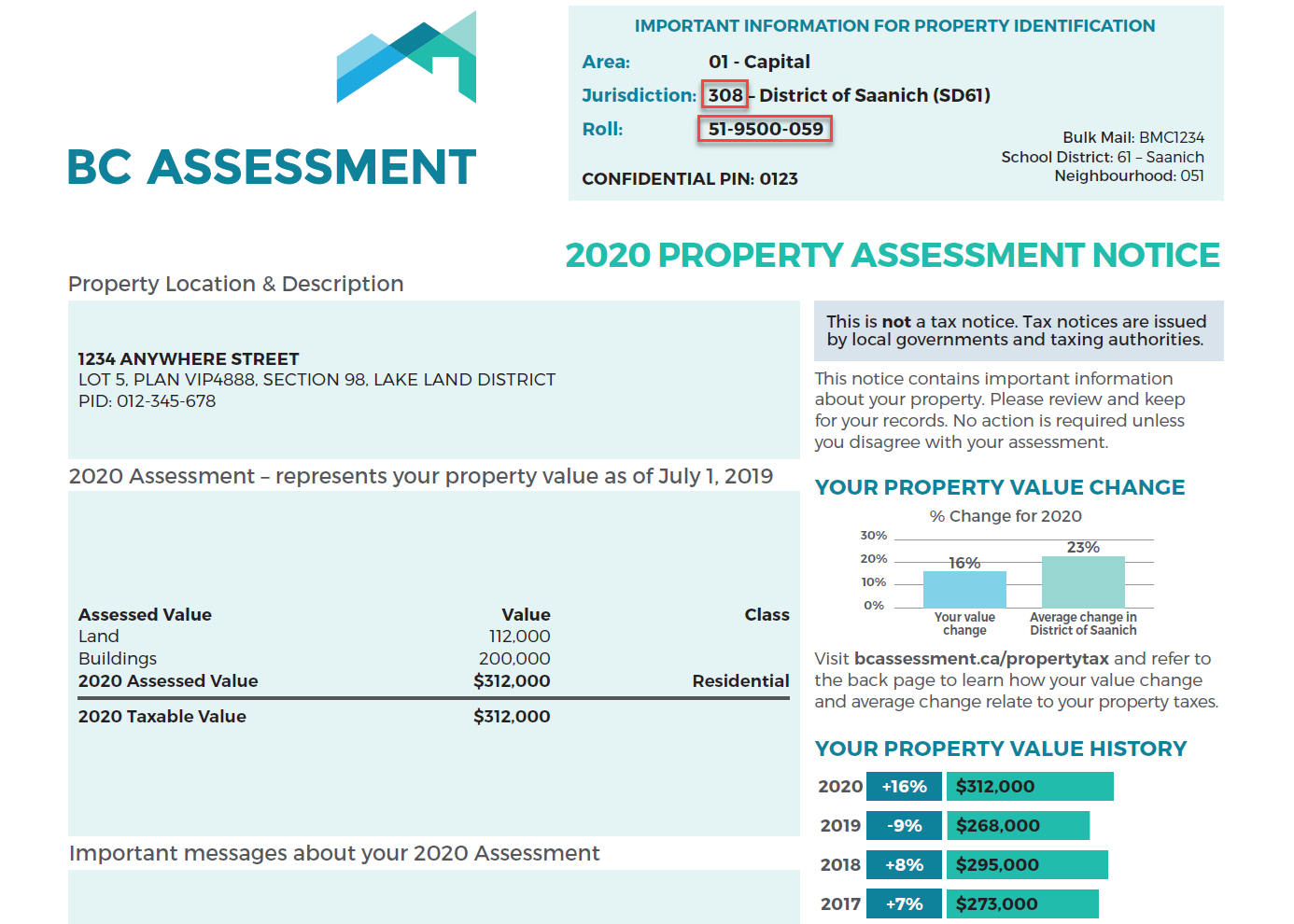
For plan: The plan number is not a unique identifier for a property. As a result you must type in a few other property identifiers that in combination will retrieve the property you are looking for. The full set of property identifiers are the plan number, lot number, jurisdiction number (without the city or town part), and the roll number. These identifiers can be found on the property assessment notice in two places: the box at the top right (jurisdiction and roll) and the box near the top left on the notice (lot number, plan number). Please review the picture below. The numbers must be typed in the search bar in the following format, including special characters and spaces. The auto-complete will make suggestions below the search bar and you can select the correct one as soon as it is displayed in the list.
In the example below you would type: VIP4888 as Plan and 5 as lot.
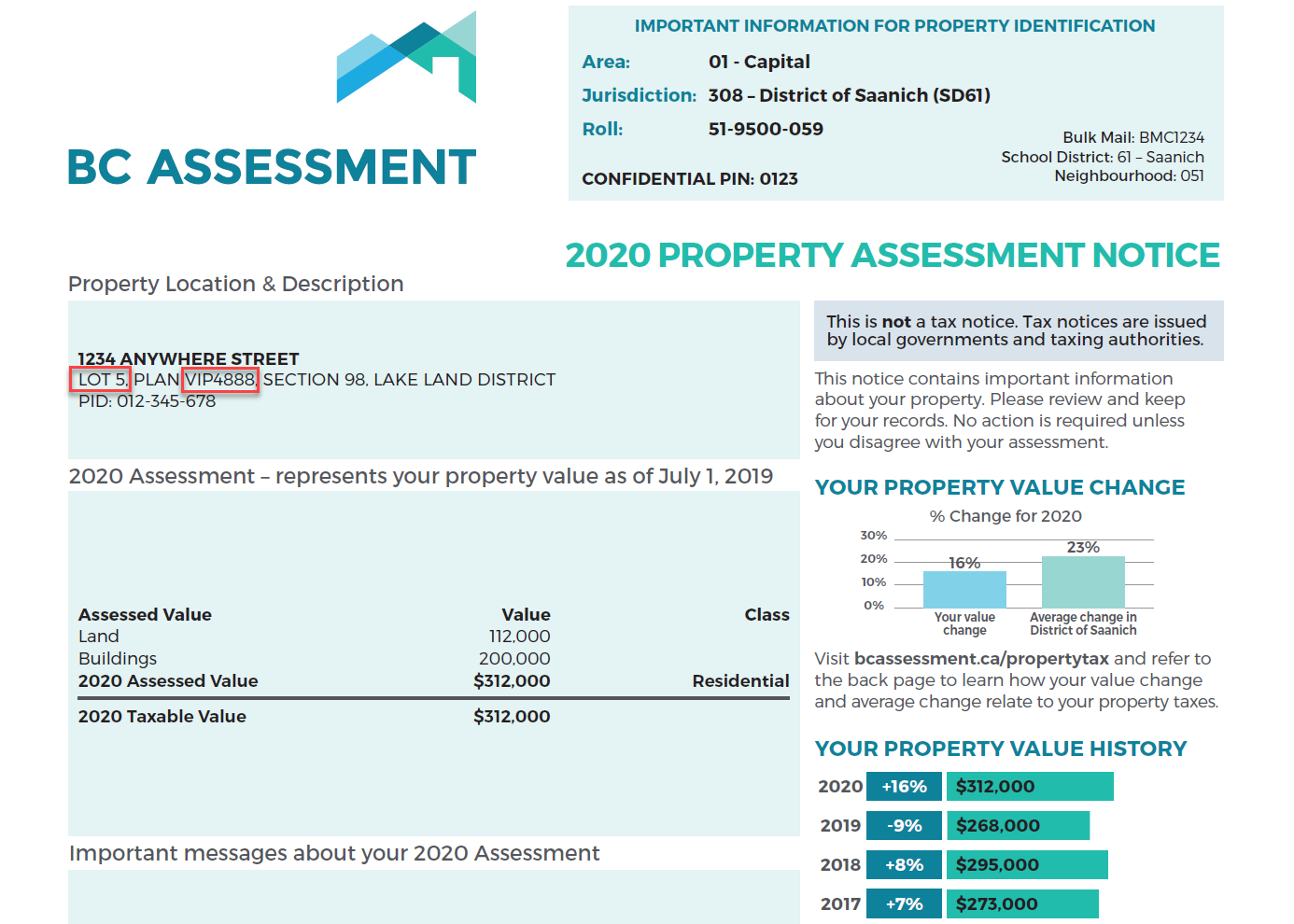
For PID: A parcel Identifier, or PID, is located on the property assessment notice in the Property Location & Description box. See the image below for the location of your PID on your assessment notice. When searching by PID, dashes(-) are not required.
In the example below you would type: 012345678.
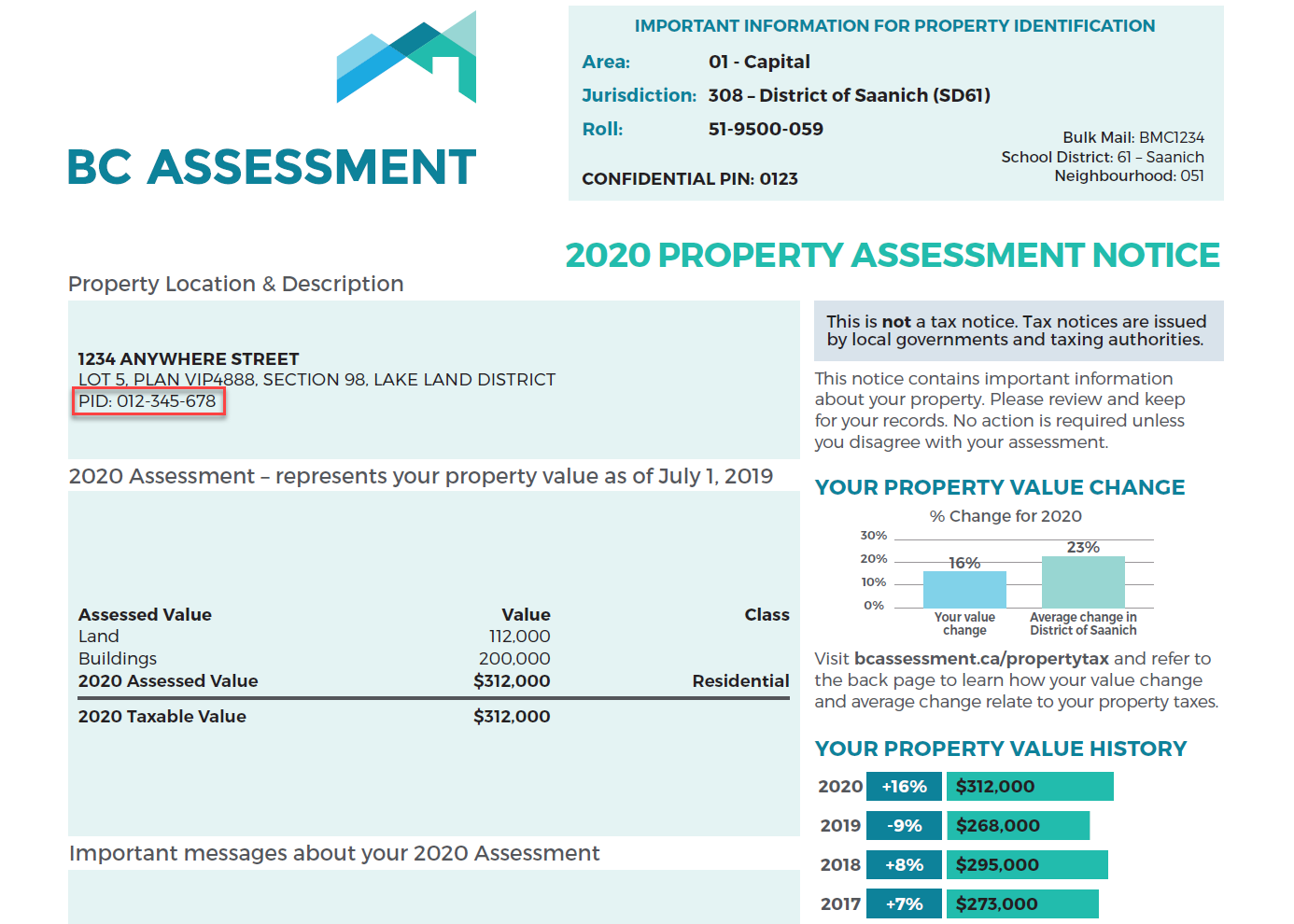
If no auto-complete options are displaying below the search bar this indicates that:
● The information being keyed-in for which Assessment search has no records;
● A cut-and-paste method has been used to enter information, or
● The information is not recognized as an address by the search routine (use the watermark in the search bar as a guide to how to format the address). You may have to refresh the browser to see the watermark.
Search for a condo/strata building the same as you search any address. When the address search determines that a strata building is being searched on, it displays a subset of the units and indicates on the first line or two, the option to list all of the strata units. If the unit you are looking for is not on the initial list, simply click on the line with the wording “select to see all units…" and this will take you to a new page with the full list of strata units within the building. From this list, select on the individual unit of interest.
The Assessment Act permits BC Assessment to provide a street front image for each property.
Property owners do not have the authority to request that their BC Assessment street front property image be removed from the assessment search service. There are two kinds of property images displayed in Assessment search: BC Assessment street front images and Google Street View images.
Nearly 80% of properties include images. BC Assessment images obtained through the street front program will remain on the service as per our policy, unless a specific problem with the image is identified (for example a licence plate is readable). Each image obtained through the street front program has been confirmed to comply with the province of BC’s privacy legislation. To report a problem with a property image in assessment search, please click “Report a Problem” at the bottom of the property image or visit our
Property Images page for more information.
The Assessment Act permits BC Assessment to provide a street front image for each property.
Google provides a process that enables property owners to request that parts of or all of the
Google Street View image of their property (identified by the Google watermark on the image) will be blurred.
Updating property images is a significant undertaking for such a geographically large province as British Columbia. While we strive to have property photos as current as possible, not every property can be updated frequently due to geographical and accessibility constraints.
In some cases, there is no image because neither Google nor BC Assessment has taken a street front image of the property or the image may not be available.
Assessments are updated annually and represent the property value as of July 1st of the prior assessment year. For example, if you are using the assessment search service in the year 2018, the assessment information is current as of July 1, 2017. A second, smaller update occurs in April of each year to reflect the decisions of the Property Assessment Review Panels (PARP).
The following list represents all property information displayed (when available and applicable) on assessment search in the property detail page:
Property information
● Civic address (apt/house #, street name, city, postal code)
● Area, jurisdiction, roll#
● Street front or Google image
● Legal description
● Parcel ID (PID)
Assessment information
● Total assessed value
● Property assessment date
● Land value
● Building(s) value
● Previous total value
● Previous land value
● Previous building(s) value
Building information
● Year built
● Description
● Number of bedrooms
● Number of bathrooms
● Carports
● Garages
● Land size
● First floor area
● Second floor area
● Basement finish area
Additional information if applicable
● Strata area
● Building storeys
● Gross leasable area
● Net leasable area
● Number of apartment units
● Manufactured home width, length and total area
● Sales history within the last 3 full calendar years
● Comments on the property i.e. Property has more than one structure
The description field in assessment search describes the primary structure on the property. The description defines the type of building (i.e. strata apartment, retail store, house, etc.) and often provides additional descriptive information.
In the case of houses, it includes the number of storeys and a quality rating to assist you in finding appropriate comparable properties. These are quite generic descriptions that reflect construction quality and design. The particular characteristics used to categorize a dwelling as, “basic, standard, semi custom and custom” will depend on the era when it was built. Generally though, they are rated in the following order from lowest to highest quality:
Basic: Modest, economical housing of its era, built with minimal design features and few, if any, decorative features.
Standard: Very typical for its era, having met basic building code requirements of the time, and was built with average quality building materials.
Semi custom: Compared with standard housing, a semi-custom house incorporates some more complex design features, as well as some better-than-average materials and amenities.
Custom: Built with considerable attention to architectural design and decorative features, using good-quality building materials.
The number of storeys is the number of distinct levels of living space above the basement, crawl space or slab foundation. Some homes with above-ground basements appear very similar to 2-storey homes; typically the level containing the living room and kitchen is counted as the first storey. A half storey level has exterior walls that are less than full height.
No. Your
property’s tax rate is established by your local government or taxing authority. Please refer to your property tax bill to identify the contact information for your local government or taxing authority.
Municipalities will typically inform BC Assessment when issuing a building permit. BC Assessment will review this information and determine if an assessment requires updating. In some cases during this determination process, BC Assessment may visit the property site.
There is an
appeal process that can be initiated by the property owner or a third party. Appeals must be filed between January 1st and January 31st.
Contact BC Assessment at 1-866-valueBC (1-866-825-8322) to request a new copy. This service is delivered via email or post, at no cost. Proof of ownership is required.
Properties under construction (not renovations) will not show updated information until construction has been completed.
As a property owner in British Columbia, real estate is most likely your biggest asset. Knowing that your property’s assessed value is an accurate reflection of actual value is key in making fully informed property related decisions. The value of your property may have changed if you have:
● Renovated recently, such as updating your kitchen
● Added any new buildings to your property, such as a garage or carport
● Completed any additions to your home, such as a new bedroom
● Finished the basement, perhaps adding a secondary suite
If so, we encourage you to review your property details using our
assessment search online service. Learn more about updating your information.
Each year, BC Assessment provides local governments and other taxing authorities with accurate and independent assessment information. That information is then used to determine funding for important services used every day in communities all over British Columbia. BC Assessment cannot predict whether your taxes will change based on changes to your property details.
Ultimately, the tax rate – which determines the amount of
taxes you pay – is set by your local government or taxing authority. Questions about taxation should be directed to your local government or taxing authority.
In an effort to ensure the information BC Assessment uses to set assessed values is as accurate as possible, a request to update property details is often included with property assessment notices. By following the steps outlined on that request, you are helping to ensure your assessment is accurate.
In addition to those provided by the property owner, BC Assessment collects property details through home inspections, municipal permit information, building plans, satellite and street front imagery, orthographic imagery and a variety of other methods.
Yes - Sections 15 and 16 of the
Assessment Act permit BC Assessment to ask property owners for information to ensure fair and equitable assessments.
The personal information on these forms is collected for the purpose of administering the
Assessment Act, under the authority of both the Assessment Act and the
Freedom of Information and Protection of Privacy Act. An appraiser may need to contact you to clarify the information you have provided in order to ensure that your assessed value and property classification are correct.
Submitting a correction to your property details is not the same as appealing your assessed value. If you believe that an error in your property details has resulted in an incorrect assessed value, please consider the steps for
appealing your assessment. Appeals can only be filed between January 1st and January 31st.
The property details displayed on
assessment search are updated on January 1st, before property assessment notices are sent out, and again in early April. Any updates submitted between April and November will be reflected in
assessment search in the January update. It is important to note that all submissions will be reviewed by BC Assessment. If the submission indicates substantial differences, a BC Assessment employee will contact you to discuss the details of your submission.
The land values for strata properties are calculated as the residual value that is left after all other valuation factors are taken into account. Total market value of the unit minus the depreciated building value equals the land value. For more information, please see the BC Assessment fact sheet on
valuation of residential strata properties.
In some cases, property details may not be available.
Registered Accounts
There are two types of registered accounts: BC Assessment Account and BC Services Card account. The BC Assessment Account requires a valid email address and the setting of a password. Learn more about
the BC Services Card.
When you are logged in with any registered account, you can access enhanced features on Assessment Search such as adding favourites, comparing properties, and using the interactive map.
Property owners with a BC Services Card account also have the ability to add their property to their dashboard and download their Digital Assessment Notice (starting in January 2024). See “Additional Features using the BC Services Card account” section below.
If you do not have a BC Services Card account, please
set up an account. Once you have set up an account, a link will be provided that will enable you to log into your BC Services Card account. You can then use these credentials to log into the BC Assessment website.
Either you have not registered for a BC Services Card account, or your BC Services Card account is inactive.
Note: If you are using the BC Token, check if you have correctly typed your credentials and/or password when logging in.
If you have not registered for a BC Services Card account or to review your BC Services Card account settings, please visit
BC Services Card Account Note: Your BC Services Card account and its information is managed by BC Services Card program. This information is not managed by BC Assessment.
It may take several hours to receive the verification email, or it may have ended up in your junk email folder. If you have not received the email after several hours, please try to re-register for a BC Assessment Account.
Either you have not registered for a BC Assessment Account, you incorrectly typed your email and/or password when logging in, or your BC Assessment Account has been locked.
If you have not registered for a BC Assessment Account, please
register for a BC Assessment Account.
If your BC Assessment Account has been locked, that means you entered an incorrect password too many times. You can either wait an hour or so for your BC Assessment Account to be unlocked, or create a new password.
Features within BC Assessment Account
The blue line indicates the change in your property value from the previous year, expressed as a percentage (please note that percent change is not considered a valid reason for requesting a review of your assessment. See
Appeal No 2019-10-00049 and learn more
here).
The yellow line represents the average percentage change in property value for all properties in your jurisdiction, when compared to the previous year.
The average percentage change in property values for your jurisdiction is calculated by taking the average value of all properties for the current year and previous year, then applying the same percentage change calculation as described in the FAQ question “How is the property value % change calculated". Note: The jurisdiction average % change is calculated separately for each property class.
This chart is updated twice annually.
Percentage change is calculated by taking the difference in the two values you are comparing, then dividing the difference by the initial comparison number. Then multiply this result by 100 to express this value as a percentage. If the value is negative, this indicates a decrease in your property value when compared to the previous year. If the value is positive, this indicates an increase in your property value when compared to the previous year.
EG: (2019 Property Value – 2018 Property Value) / 2018 Property Value x 100 = %
Users are required to register an account and log in to view the property value history and property value & jurisdiction change charts.
On the property value & jurisdiction change chart, the property % change and jurisdiction average % change lines may not be shown (or partially shown) because of lack of available data.
Favourites & comparisons
First, you need an account to use this feature (
see above for information on the different types of accounts and how to register). Once you are logged in and viewing the property’s details page, clicking on the “Favourite” icon (heart icon) will add the property to your favourites list. Clicking on the “Compare” icon (arrows icon) will add the property to your comparison list.
When you add a property to your favourites list, the

icon will fill in with the colour red. When you add a property to your comparisons list, the

icon will fill in with the colour blue.
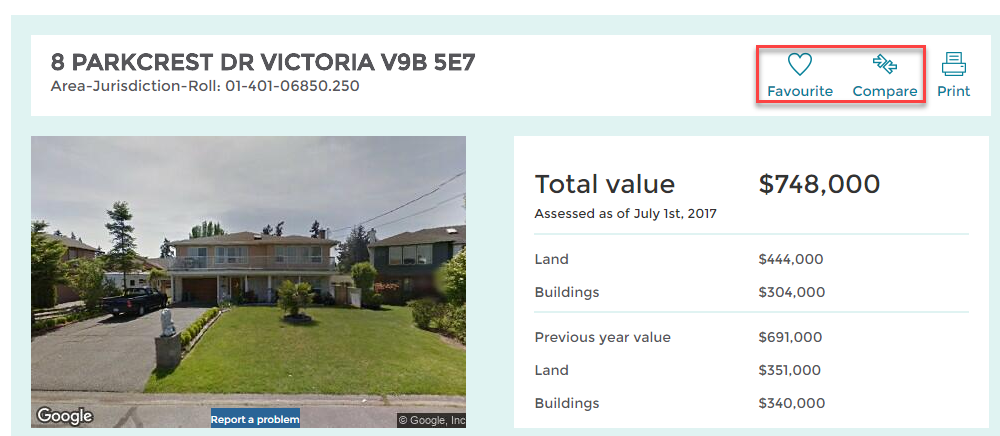
When you are viewing a property’s detail page, or from within a list, clicking on the

icon, will remove that property from your favourites list. Clicking on the

icon will remove that property from your comparison list.
When viewing the "My favourites" or "My comparisons", you can click on the

icon to remove all properties from that specific list.
You can add a maximum of 20 properties to your favourites list. When you have reached capacity and try adding an additional property, a message will give you the option of replacing your earliest favourite property, or suggest you view your favourites list and remove a property of your choosing.
You can add a maximum of 5 properties to your comparisons list. When you have reached capacity and try adding an additional property, a message will give you the option of replacing your earliest “Compare” property, or suggest you view your comparisons list and remove a property of your choosing.
You either manually removed a property from your list or you reached the maximum number of properties available to be added to your list (and selected to replace your earliest favourite or compared property in place of a new property).
You can access your lists from your personal dashboard under “My activities”.
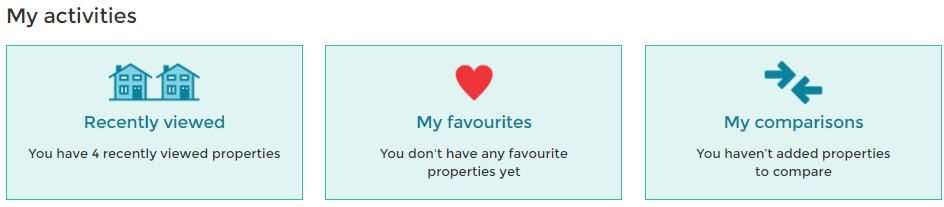
To use this feature, users must be registered and logged into an account. You can view up to 20 of your most recently viewed properties by clicking on the “Recently viewed” button on your personal dashboard.
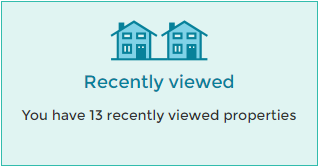
A recently viewed bar is also always visible at the bottom of the assessment search interactive map. To expand this bar, click the arrow-up icon:

For properties to be added to the “Recently viewed”, you must be logged into your account.
Click the print button on the right side of the screen.

This will produce a “printer-friendly” version of the property details.
Notifications
The notification centre provides an overview of alerts and is available from your personal dashboard, or by clicking on the

icon in the top navigation bar. You must be registered and logged into your account to use this feature.
System notifications are sent from BC Assessment administrators to assessment search users. A count of the number of system notifications for the user is displayed.
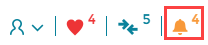
Please click on the contact us button within assessment search to get in touch with BC Assessment. There is also phone support during regular business hours (Monday to Friday, 8:30 am to 4:30 pm PST) at 1-866-valueBC (1-866-825-8322).
The notifications are set to auto-delete on a certain date by BC Assessment administrators. The user cannot see a system notification again once this date has passed.
Map
The map allows you to see the selected property geographically. Using the map, you can get information about all the properties around the selected property. By zooming out on the map you can see more of the area surrounding the selected property. By zooming out and dragging the map in any direction, you can see all areas of the province.
Once logged in to a registered account, click on ‘assessment search’ located underneath the navigation bar at the top of the page.
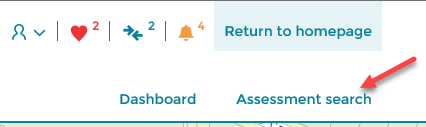
Users can then start a search by entering the address (or roll, plan, or PID) of the property in the search bar, or by zooming into a specific area of interest and clicking on individual properties. The interactive map can be increased or decreased in size using either the +/- buttons (plus and minus buttons) on your keyboard or by using the scroll wheel on your mouse when you are pointing at the map. The map can be shifted up, down, left and right by holding down the left mouse button and dragging the map in the desired direction. To select and highlight a property on the map, left click the desired property. Neighbouring properties that are clicked will be highlighted in a different color.
The assessment search interactive map is only available for registered users. The property details map tab is available for use without registering for an account, however the data available to view is limited to: civic address, area-jurisdiction-roll number, land value, building value, and total value.
To view mapping layers, users must be registered and logged into an account.
Click in the map layers icon

to the right of the search bar to view the available map layers. You can show all layers on the map by clicking “Show all”, or choose individually from recent sales (last three years), medical facilities, fire stations, police services, transit services, and schools K-12. Each layer is represented on the map by the corresponding icon that displays beside the layer description.
To view the recent sales map layer, users must be registered and logged into an account. To view a sale price on a specific property, click on the property and select ‘View details’. Scroll down on the results page to view sales dates and sale prices for the last 3 full calendar years after the sale.
You may need to zoom in further to make these layers visible. In addition, recently built service buildings may take several months before displaying on the map.
To view sales information, users must be registered and logged into an account, as well as have the recent sales map layer turned on. Sales information is represented in various levels. Zoomed in on the property level, sales are indicated by the

logo. A heat map feature is represented as the map is zoomed out, visualizing areas where a higher density or cluster of sales has occurred. A colour gradient pattern is used to indicate areas of increasing density of sales.
To use the earth (satellite) view, users must be registered and logged into an account.
Clicking on the

icon in the bottom left corner of the map will turn on satellite imagery as an additional map layer.
Clicking on the map icon

turns off this imagery layer.
To view properties that you have added to your favourites list on a map, first click on the

heart icon located in the top navigation bar. If this icon is not visible, you are not logged into an account and must register and login to your account to use this feature. Once logged in and you have navigated to the my favourites page, click ‘View all your favourite properties on the map

’. Favourite properties will then be represented on the map with a

. To view your properties that you have added to your comparison list on a map, follow the same process using the

arrow icon in the top right corner.
Diamond shapes on the map represent properties whose exact lot dimensions have not been digitally plotted on the map. The diamonds are placeholders for these properties to represent their existence and general geographic location. Diamonds can represent, but are not limited to, leases, licenses, permits and air space parcels.
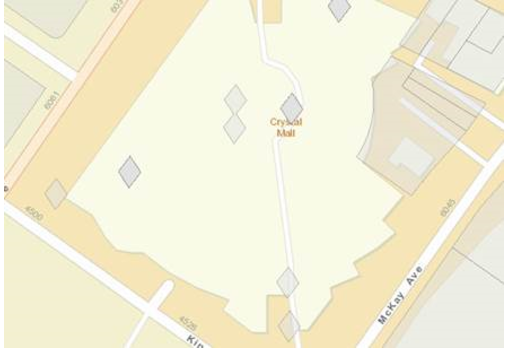
On the map, click the property that your unit is in or a neighbouring property. The pop-up will allow you to scroll through the unit numbers for the apartment/condominium/townhouse properties that are at the same address. Click on one of the properties in the pop-up, and the summary assessment information will be displayed for that unit. Within the summary assessment information section, you can click the “details” link to load the page displaying in-depth property information for that unit.
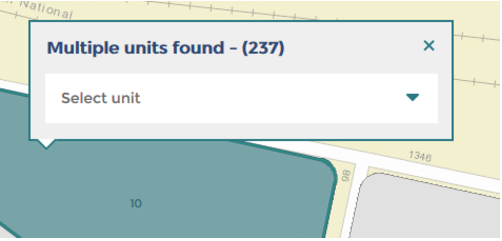
All property values are included in assessment search (with the exception of some Indigenous properties). However, if your rental property is a multi-unit building owned by a single company there is no assessed value for the individual units.
The map gets crowded when panned out if there are addresses on all the neighbouring properties and it becomes difficult to read. To get an address of a neighbouring property, click on the property and the address will be in the pop-up on the map.
Where BC Assessment does not have an individual property’s latitude/longitude, the map defaults to a view of BC.
The map on assessment search is developed and maintained by ESRI Canada. BC Assessment does not have control over ESRI’s mapping features. This includes streets that are labelled incorrectly.
If you have feedback to provide to ESRI Canada regarding a labelling error, please navigate to their
feedback page.
Neighbouring properties are nearby properties on your street to provide a quick overview of neighbouring assessments. Only properties on your street are displayed. However, you can display more properties by clicking on the map with the left mouse button, holding it down and dragging it in the desired direction.
In some cases, neighbouring property information may not be available.
Sales / Sample Sold Properties
Sales can be found in three locations on Assessment Search:
- When performing a “Search by Map” you can turn on a sales layer. Properties that have sold within the last 3 years will have a $ icon shown. This feature is only available if you log into your BC Assessment account (registration is free).
- When viewing a property’s details you can view recent sales on that property under the Sales History section.
- When viewing a property’s details you can view the “Sample Sold Properties” tab which shows up to 10 recent sales of nearby properties.
Sale prices shown may need to be adjusted to reflect changing market conditions between the sales date and the BC Assessment valuation date of July 1. For example, if a market is experiencing increases in value of 1% per month, a sale that occurred on December 1 would need to be adjusted 5% downwards to account for the change in market conditions from July 1 to December 1.
Each month BC Assessment updates the sales displayed on Assessment Search. Only sales registered at the Land Title and Survey Authority (LTSA) are shown (ownership has officially transferred), so this means sales shown on Assessment Search will be delayed compared to those published elsewhere e.g., MLS/Realtor websites.
Updates occur on the 15th of each month and includes sales from the previous 3 full calendar years. For example, if today was June 5th 2019, sales on Assessment Search could range from January 1 2016 to May 15 2019.
The following may be reasons for a sale not appearing on Assessment Search:
- The sale has not been officially registered (eg. not filed at Land Titles). Although a buyer/seller have agreed on a sale contract, the property may have not officially transferred ownership at this time.
- The sale was not verified (see “What is a verified sale?” section below)
- The sale may be too old. Sales shown on the map and on a property’s Sales History are within the last 3 full calendar years while sales shown on Sample Sold Properties are limited to the current and last full calendar years.
Note: In certain circumstances, sales can be initially shown on Assessment Search, only to be removed later. This is due to the sales verification process. See “What is a verified sale?” section below.
BC Assessment reviews all transactions from the Land Title and Survey Authority (LTSA) to determine if they were arms-length transactions and if they should be included in sales analyses. Some of the factors considered when verifying sales include, but are not limited to:
- Were the seller and purchaser related?
- Was the property exposed to the open market?
- Were there any special financing arrangements that may have affected the purchase price?
- Was the seller under any duress to sell the property quickly?
- Were there any chattels or fixtures included in the sale that may have affected the purchase price?
BC Assessment determines property values based on sales data reflective of the July 1 valuation date. If the market experiences an increase between the valuation date and when you receive your assessment notice in January of the following year, sales occurring after the valuation date should be decreased to align with the July 1 valuation.
Conversely, sales happening before the valuation date need to be increased to reflect a value of July 1. Adjustments are necessary to ensure accurate and valid comparisons of these sales and their application in determining the assessed value of your property and others.
Security
In order to enhance the security of BC Assessment data, you may be asked to verify you are a person and not a robot using the Google Captcha service.
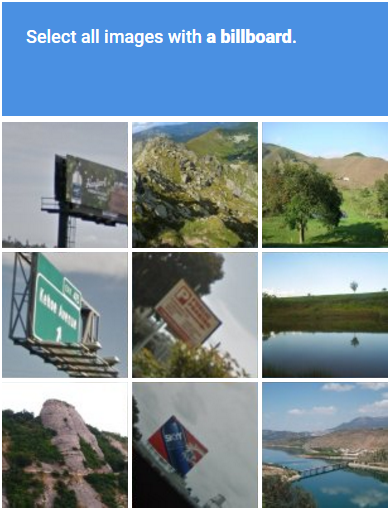
For those users that are having trouble seeing the images due to being on a mobile device, or are visually impaired, there is an audio challenge available by clicking on the “Get an audio challenge” icon, a pop up window with a play button is then displayed.
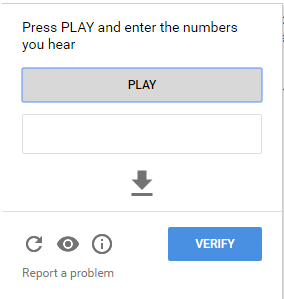
Follow the audio instructions to complete the Google Captcha and proceed with your search.
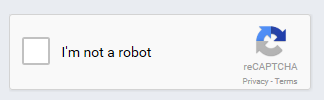
Assessment search usage is governed by the terms of use , which is agreed to by everyone who uses the service. These terms of use ensure that assessment search is only used for personal purposes (i.e., personal, private, non-commercial use). If you are being asked to confirm you are not a robot, it is because your usage has passed our threshold limits.
Device Compatibility
The following browsers are supported:
Internet Explorer 11+
Firefox 49+
Chrome 53+
Safari 9+
Yes, assessment search has been tested on Apple, Android and Windows tablet devices. It also works well on newer Apple, Android and Blackberry Smartphones, although the small size of the phones may constrain the use of assessment search on these devices.
Additional Features using BC Services Card account
Adding a property
First, you need a BC Services Card account to use this feature (
click here to register). Once you are logged in with your BC Services Card credentials and viewing your dashboard, click on the “Add property” icon

.
When the “Add property” icon is selected, our system will automatically attempt to match your BC Services Card full name (first and last) and mailing address against BC Assessment’s property address and owner information.
If the information provides a match, you will be prompted to enter your Confidential PIN to confirm ownership of the property.
Once your Confidential PIN is validated, the property will be linked to your dashboard.
Your Confidential PIN can be found within your assessment notice. Please reference our
interactive guide for more information.
Note: Your Bulk Mail Code will not work in place of your Confidential PIN. Please refer to your assessment notice for your Confidential PIN.
It is possible that if there are two people on your assessment notice as owners, you each have your own Confidential PIN. The Confidential PINs will be in the top, right corner of your assessment notice, separated by a comma (please reference our
interactive guide for more information). The order of the Confidential PINs will match the order of the owners on the address line. Don’t worry if you enter the wrong PIN, you can try again without locking out your account.
Note: Your Bulk Mail Code will not work in place of your Confidential PIN. Please refer to your assessment notice for your Confidential PIN.
The following may be reasons that a property cannot be added to your dashboard:
- There is a matching process that compares the information provided from your BC Services Card account and the information contained in our BC Assessment’s system. If your full name, property address, and mailing address do not match, the Add property feature will display an error message similar to the below.
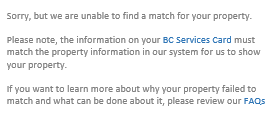
- During the first week of December, the Add property icon is temporarily disabled for property assessment processing.
- If a property owner has already added a property to their dashboard, the Add Property icon will be disabled. A property owner can only add one property to their dashboard and it must be their primary place of residence.
Removing a property
Once you have a property linked to your dashboard, it cannot be removed by any BCA staff member. A property will only be removed from your dashboard if there is a change in ownership.
A property will only be removed if there is a change in ownership.
Note: There may be variances between the sale date, when the sale is verified, and when ownership has officially transferred. Therefore, there may be a delay with removing a property from your dashboard.
Digital Assessment Notice
The Assessment Notice will be available for download by clicking on the Assessment Notice icon

between January 1st and June 30th.
The following may be reasons that your Assessment Notice is not available for download:
- Digital Assessment Notices will not be available to download between July 1st and December 31st due to possible changes in the Assessment Notice information as a result of the appeal process.
- A Digital Assessment Notice will not be available for download if a paper notice was not generated. Digital Assessment Notices are only generated as an electronic version of paper notices.
Yes, the Assessment Notice available for download on your dashboard does not include your Confidential PIN.
Online Survey
BC Assessment is continually looking for ways to improve your experience on assessment search (assessment search is a free online service that enables you to check the fairness of your assessed value with similar properties at any time during the year.) Your feedback will be used to help ensure we provide you with a quality tool that is accessible and easy to use.
BC Assessment has partnered with
Leger, a local marketing research company, to conduct this research. No identifying information will be provided from Leger to BC Assessment.
Yes, all adults 18 years of age and older who have visited our Assessment search website and are a resident of Canada are welcome to participate. Your feedback is valuable to us, and we appreciate your responses.
All data gathered in this survey are confidential. The data will be presented to BC Assessment in aggregate form only.
There are no plans to share the results of the survey publically. However, the results of this survey will be used to improve your user experience.
Please contact
support@yourinsights.ca for questions regarding the survey link. Questions about the assessment search website itself can be asked by clicking the
Contact us button at the top right of the screen or call us at 1-866-valueBC (1-866-825-8322).
No, we ask you take the survey only once.
To provide additional feedback, please click on the
Contact us button at the top right of the screen.

